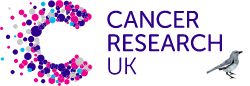Development
Use the correct HTML element for your content
HTML elements communicate to the browser what kind of content they contain and how the browser should render or treat that content. The accessibility tree is built off of assumptions about the elements and their structure. This is the browser feature which powers screen readers. Choosing the correct element for the current context is a simple way to create a good foundation for your experiences. Further reading: WebAIM
Support keyboard navigation
Browsers support tabbing through link, form, button elements. This is an easy way to move around the page, but it’s very easy to accidentally hinder this functionality: by relying on CSS to move elements around instead of actually reordering the HTML; hiding elements from tab flow, either by faking buttons (with Javascript) in lieu of using button elements or disabling tab via tabindex="-1"; and hiding form elements (on a tabbed interface) but not removing them from the tab flow (so that hidden form elements can be focused).
Further reading: WebAIM
Understand and use HTML landmarks
People who use assistive devices may not want to peruse your content linearly, instead preferring to use an outline view (generated from markup) to find the relevant content for their current needs. These landmarks, like main and form and navigation help define specific areas that a user might want to seek out and can save them a lot of time.
Adding good alternative text for images
Design focus states to help users navigate and understand where they are
Your designs should never actively hide focus states. When people use the keyboard to navigate, your product should include highly visible focus states.
Help users understand inputs, and help them avoid and correct mistakes
Labels should never completely go away when the focus is inside of an input. Users should always have clear instructions on what they should be inputting. Put error messages in text that explain the error and how to fix the error. Never rely solely on Colour to indicate errors.
Use ARIA attributes when applicable
ARIA stands for Accessible Rich Internet Applications. It is an optional but helpful spec to define ways to markup HTML that has dynamic experiences (typically controlled by Javascript).
The goal when using them is to communicate to the browser and assistive technology how content is going to change or what the purpose of the content is. Dynamic error messages can be called out to screenreaders, buttons can be linked to the content they affect and many other helpful states can be expressed on a code level.
Give users a way to skip top level navigation to access main content
For keyboard users, it can be helpful to give them a way to skip past top level navigation to get to the main content. This is typically a button at the top of the page (it can only be visible if active), that, when clicked, shifts the current focus from the button to the top of the main content of the page. This saves the user from having to tab through many many elements of navigation.
Make links descriptive
Assistive technology is able to find all links on a page and present them in various forms, but these links are rather useless if it’s a long list of links that are just the text “click here.” A better way is to have the link describe where the user will go if they click it, giving them an idea of what’s on the other side of clicking.
Avoid images and iconography in pseudo-elements
Assistive technology relies on HTML to find the content to present to users. It’s possible to create pseudo-elements with CSS, however, there is currently no way to provide alternative text if there are images or icons here.
Make SVGs accessible to assistive technology
SVGs are often used as icons on interactive elements in sites. When this is the case, the SVG should have a title or embedded text (that is visually hidden but available to assistive tech) to ensure that the information of the icon is available programmatically.
Hide decorative elements from screen readers
Decorative elements, such as dividing lines, pull-quotes, or non-informative icons, can be hidden from screen readers to ensure that a user only receives relevant information as they peruse the page. This is done by adding aria-hidden=”true” to the element.
Create alternate routes for users to access information
It can be difficult to make certain components (like an SVG map) into accessible experiences. In those cases, consider creating an additional screen reader-friendly experience, or at the very least, describe the experience to users.
Links should be visually identifiable and have clear :focus and :active states
The outline property indicates when an element or selected or has focus. This is helpful to users who don't have the ability to use a mouse or are visually impaired.
HTML document should have a language attribute
The HTML lang attribute is used to identify the language of text content on the web. This information helps search engines return language specific results, and it is also used by screen readers that switch language profiles to provide the correct accent and pronunciation. e.g. <html lang="en">
WCAG 2.0 checklist: https://www.wuhcag.com/wcag-checklist/